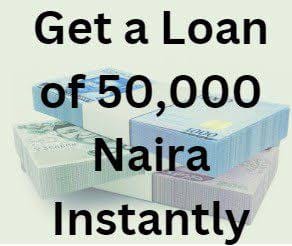A navigational guide on UBA Internet Banking
UBA Internet Banking is a secure and user-friendly platform designed to provide seamless banking experiences for individuals and businesses. Offered by the United Bank for Africa (UBA), this service empowers customers to manage their accounts, perform transactions, and access a wide range of banking services online, anytime and anywhere.

With UBA Internet Banking, you can transfer funds, pay bills, purchase airtime, view account statements, and much more—all from the comfort of your home or office. The platform is tailored to ensure convenience, speed, and top-notch security, making it an essential tool for modern banking needs.
Whether you’re a tech-savvy professional or someone new to online banking, UBA Internet Banking offers an intuitive interface, ensuring that you can carry out your banking activities effortlessly. It’s more than a service—it’s a gateway to efficient financial management.
How to Register for UBA Internet Banking: A Step-by-Step Guide
UBA Internet Banking provides customers with secure and convenient access to their accounts anytime, anywhere. Here’s a simple guide to help you register:
Step 1: Ensure Eligibility
Before registering, confirm that you meet the following requirements:
You have an active UBA account.
Your account is linked to a valid phone number and email address.
Step 2: Visit the UBA Internet Banking Platform
- Open your web browser and go to the official UBA Internet Banking portal: https://ibank.ubagroup.com.
- Click on “New User? Register Here” located on the login page.
Step 3: Fill in the Registration Form
Enter your Account Number or UBA prepaid card number.
Provide your registered email address and mobile number.
Choose a unique username for your account.
Create a strong password (8–12 characters, combining uppercase, lowercase, numbers, and symbols).
Step 4: Validate Your Details
- An OTP (One-Time Password) will be sent to your registered phone number or email.
- Enter the OTP in the provided field to confirm your details.
Step 5: Set Up Security Questions
Choose and answer security questions to protect your account.
Ensure your answers are memorable but not easy for others to guess.
Step 6: Submit and Complete Registration
Review the details you’ve entered to ensure accuracy.
Click “Submit” to finalize your registration.
A confirmation message will be sent to your email or phone.
Step 7: Log in to Your Account
- Return to the login page of the UBA Internet Banking portal.
- Enter your username and password to access your account.
Additional Tips
If you encounter issues during registration, visit any UBA branch for assistance or contact their customer care team via the provided helplines.
For added convenience, download the UBA Mobile App and use your Internet Banking credentials to log in.
By following these steps, you can seamlessly register and enjoy UBA Internet Banking services, including fund transfers, bill payments, and account management.
Features and Benefits
UBA Internet Banking is a comprehensive platform offering a wide range of features designed to make banking convenient, efficient, and secure. Here’s a detailed guide to its features and the benefits they bring:
Features of UBA Internet Banking
- Fund Transfers
Seamlessly transfer money to UBA and other banks within Nigeria or internationally.
Schedule recurring transfers for added convenience.
- Bill Payments
Pay utility bills such as electricity, water, cable TV subscriptions, and more.
Access a variety of merchants directly from the platform.
- Airtime and Data Purchases
Recharge your phone or buy data bundles for yourself and others at any time.
- Account Management
View account balances and detailed transaction histories in real-time.
Manage multiple UBA accounts from a single dashboard.
- Loan and Investment Services
Apply for personal or business loans and monitor loan repayment schedules.
Access investment products and manage your savings plans.
- Customizable Alerts
Set up notifications for transactions, account balances, and other activities to stay informed.
- Security Features
Two-factor authentication (2FA) for enhanced protection.
Encrypted transactions to ensure your data is secure.
- Multi-Channel Access
Access via web browsers or the UBA Mobile App for on-the-go banking.
Benefits of UBA Internet Banking
- Convenience
Perform banking transactions 24/7 without visiting a branch.
Save time with instant processing for most transactions.
- Accessibility
Compatible with various devices, including smartphones, tablets, and computers.
Enables global access, allowing you to bank from anywhere.
- Cost-Effectiveness
Avoid additional fees associated with in-branch transactions.
Competitive charges for fund transfers and payments.
- Enhanced Security
Advanced encryption and secure authentication mechanisms protect your transactions and personal data.
- Personalized Experience
Tailor alerts and transaction limits to suit your preferences.
Manage multiple accounts seamlessly in one place.
- Business Efficiency
For business customers, streamline payroll, bulk payments, and supplier management with ease.
With UBA Internet Banking, customers can experience unparalleled ease and control over their financial activities. Its robust features and numerous benefits make it a top choice for individuals and businesses seeking efficient, secure, and modern banking solutions.
UBA Internet Banking: Login Process
Accessing UBA Internet Banking is straightforward and secure. Follow these steps to log in to your account and begin managing your finances online.
Step 1: Visit the UBA Internet Banking Portal
- Open your preferred web browser.
- Navigate to the official UBA Internet Banking website: https://ibank.ubagroup.com.
Step 2: Enter Your Login Details
- On the homepage, locate the login section.
- Input your Username in the designated field.
- Enter your Password in the appropriate box.
Step 3: Complete Security Authentication (If Applicable)
Some transactions or logins may require additional verification:
Input the One-Time Password (OTP) sent to your registered mobile number or email.
Alternatively, provide answers to your preset security questions if prompted.
Step 4: Access Your Dashboard
Once authenticated, you’ll be redirected to your UBA Internet Banking dashboard.
From here, you can:
View account balances.
Perform fund transfers and bill payments.
Access transaction history and other features.
Troubleshooting Login Issues
If you encounter difficulties logging in:
- Forgot Password?
Click the “Forgot Password” link on the login page.
Follow the prompts to reset your password using your registered email or phone number.
- Account Locked?
Contact UBA Customer Care via their hotline or visit the nearest UBA branch for assistance.
- Browser Compatibility Issues
Ensure you’re using an updated web browser for optimal functionality.
Clear your browser cache if the page doesn’t load correctly.
Security Tips for Login
Always access UBA Internet Banking through the official website or app.
Avoid logging in on public or shared devices.
Regularly update your password and enable two-factor authentication for extra security.
UBA Internet Banking: Security Tips
UBA Internet Banking prioritizes your safety and security, ensuring your financial transactions are protected at all times. Follow these best practices to safeguard your account and personal information:
- Use Strong and Unique Passwords
Create a password that is at least 8 characters long, combining uppercase and lowercase letters, numbers, and symbols.
Avoid using easily guessable information like your name, date of birth, or common words.
Change your password regularly to enhance security.
- Enable Two-Factor Authentication (2FA)
Activate 2FA to add an extra layer of protection to your account.
With 2FA, you’ll need to provide a One-Time Password (OTP) sent to your registered email or phone number in addition to your login credentials.
- Keep Your Login Details Private
Never share your username, password, or OTP with anyone, including UBA staff.
Avoid writing down your login credentials or saving them on public or shared devices.
- Be Wary of Phishing Scams
UBA will never ask for your password or OTP via email, SMS, or phone call.
Avoid clicking on suspicious links or opening unsolicited emails claiming to be from UBA.
Verify the sender’s identity by contacting UBA directly if in doubt.
- Access UBA Internet Banking via Secure Channels
Always use the official website: https://ibank.ubagroup.com.
Avoid accessing your account through public or unsecured Wi-Fi networks.
- Monitor Your Account Regularly
Check your transaction history and account statements frequently to detect unauthorized activities.
Set up transaction alerts to stay informed about all account activities in real time.
- Log Out After Each Session
Always log out properly after using UBA Internet Banking, especially when using a shared or public device.
Do not rely on browser auto-fill or “remember me” options for login details.
- Keep Your Devices Secure
Install antivirus software on your devices to protect against malware.
Keep your operating system and browser updated to the latest version.
Avoid downloading apps or files from untrusted sources.
- Contact UBA Immediately for Suspicious Activity
If you suspect unauthorized access to your account or notice unusual activity, report it immediately by contacting UBA Customer Care.
Use official customer service numbers or visit your nearest UBA branch.
UBA Internet Banking: Mobile App vs. Web Platform
UBA Internet Banking is accessible through two primary channels: the UBA Mobile App and the Web Platform. Both platforms are designed to offer seamless banking experiences but cater to different user preferences and needs. Below is a detailed guide comparing their features and benefits to help you choose the one that suits you best.
- Accessibility
Mobile App:
Available for download on iOS and Android devices.
Provides banking services on the go, making it ideal for mobile users.
Web Platform:
Accessible through any web browser on desktops, laptops, and tablets.
Best for users who prefer larger screens for detailed tasks.
- Features
Mobile App:
Instant access to features like fund transfers, airtime purchases, and bill payments.
Supports biometric login (fingerprint/face recognition) for added convenience.
Push notifications for real-time updates and transaction alerts.
Web Platform:
Offers a comprehensive dashboard for managing accounts, loans, and investments.
Advanced features like bulk payments for businesses and detailed financial reports.
Allows uploading and downloading of documents, such as statements or invoices.
- User Interface
Mobile App:
Streamlined and intuitive design optimized for smaller screens.
Simple navigation for quick transactions.
Web Platform:
More expansive layout with access to multiple tools and tabs at once.
Ideal for users who prefer detailed views of their financial activities.
- Security
Mobile App:
Secured with device-specific features like biometrics.
OTP (One-Time Password) integration for added protection.
Web Platform:
Encrypted data transmission and secure login protocols.
Multi-factor authentication options for enhanced security.
- Target Users
Mobile App:
Perfect for individuals who need quick and convenient banking services while on the move.
Web Platform:
Preferred by businesses and users managing multiple accounts or performing complex transactions.
- Offline Features
Mobile App:
Offline services such as transaction history and saved beneficiary lists are accessible.
Web Platform:
Requires an active internet connection to function, but offers advanced tools not available offline.
- Unique Benefits
Mobile App:
Portable and always within reach.
Simplified processes for common tasks like airtime top-ups and bill payments.
Web Platform:
Superior for in-depth account management and professional tasks like bulk payroll or detailed statement reviews.
Which Should You Choose?
Opt for the UBA Mobile App if you prioritize speed, mobility, and ease of use for day-to-day banking.
Choose the Web Platform if you need advanced functionality and comprehensive tools for managing finances or business-related tasks.
By understanding the differences between the UBA Mobile App and the Web Platform, you can make an informed decision and leverage the best tools for your banking needs. For a complete experience, consider using both platforms as complementary solutions!
FAQs
UBA Internet Banking: Questions and Answers
Below are common questions about UBA Internet Banking, along with detailed answers to help you navigate the platform effectively.
Q1: What is UBA Internet Banking?
A: UBA Internet Banking is an online platform that allows UBA customers to access their accounts, perform transactions, and manage their finances securely from any location using an internet-enabled device.
Q2: How Can I Register for UBA Internet Banking?
A:
- Visit https://ibank.ubagroup.com.
- Click on “New User? Register Here” and follow the prompts.
- Enter your account details, validate via OTP, and set up a username and password.
Q3: Can I Use UBA Internet Banking Without Visiting a Branch?
A: Yes, registration and transactions can be completed entirely online. However, some advanced features may require branch verification.
Q4: How Do I Reset My Password?
A: If you forget your password:
- Click on “Forgot Password?” on the login page.
- Follow the steps to reset your password using your registered email or phone number.
Q5: What Services Can I Access Through UBA Internet Banking?
A:
Fund transfers (intra-bank and inter-bank).
Bill payments (electricity, water, cable TV, etc.).
Airtime and data purchases.
Account balance checks and transaction history.
Loan applications and investment management.
Q6: Is UBA Internet Banking Secure?
A: Yes, UBA Internet Banking employs advanced encryption, two-factor authentication (2FA), and secure login protocols to ensure your account is safe.
Q7: What Should I Do if My Account Gets Locked?
A: Contact UBA Customer Care for assistance or visit the nearest branch to unlock your account.
Q8: Are There Transaction Limits on UBA Internet Banking?
A: Yes, transaction limits depend on your account type and the platform’s default settings. You can request limit adjustments by contacting UBA.
Q9: Can I Access UBA Internet Banking Outside Nigeria?
A: Yes, UBA Internet Banking is available globally. Ensure your registered phone number and email are accessible for OTP verification.
Q10: What Devices Can I Use to Access UBA Internet Banking?
A:
Smartphones via the UBA Mobile App.
Tablets, desktops, and laptops via the web platform (https://ibank.ubagroup.com).
Q11: How Do I Contact UBA for Support?
A:
Hotline: Call the official customer care number.
Email: Use the provided support email.
Social Media: Reach out to verified UBA accounts on platforms like Facebook and Twitter.
Q12: Is There a Mobile App for UBA Internet Banking?
A: Yes, the UBA Mobile App offers similar features to the web platform, optimized for mobile devices.
Q13: How Do I Protect My UBA Internet Banking Account?
A:
Use strong passwords and change them regularly.
Avoid sharing login credentials or OTPs.
Log out after each session, especially on shared devices.
Q14: Are There Fees for Using UBA Internet Banking?
A: Registration is free, but charges may apply for specific transactions like transfers or bill payments. Check UBA’s fee schedule for details
How UBA Internet Banking Makes Bill Payments Easy
UBA Internet Banking offers a fast, secure, and convenient way to pay your bills online. Whether it’s utilities, pay TV, or other regular payments, UBA’s Internet Banking platform simplifies the process, making it easy for you to manage your finances anytime, anywhere.
- Accessing UBA Internet Banking
To begin paying your bills via UBA Internet Banking, first log in to your account:
- Go to the UBA Internet Banking login page.
- Enter your user ID and password.
- Complete any required security authentication, such as an OTP or security question.
Once logged in, you’ll have access to your UBA account dashboard, where all bill payment features are available.
Bill Payment Features Available on UBA Internet Banking
UBA Internet Banking allows you to pay a variety of bills easily, including:
Utility Bills: Water, electricity, and gas.
Pay TV: For services like DSTV, GoTV, or StarTimes.
Internet Subscription: Pay for services like broadband and data plans.
School Fees: Easily pay school tuition and other related fees.
Other Payments: Pay for various services like insurance, taxes, and subscriptions.
How to Pay Bills Using UBA Internet Banking
Follow these simple steps to make a bill payment:
- Navigate to the Bill Payment Section:
On your UBA account dashboard, locate and click on the “Pay Bills” option. - Select the Bill Type:
Choose the category of the bill you want to pay (e.g., utilities, pay TV, etc.). - Enter Payment Details:
For utility bills, input your account number or customer ID.
For pay TV bills, enter your smart card number or account number.
Enter the amount to be paid and verify all details.
- Select Payment Method:
Choose your preferred payment method (debit card, UBA account balance, or linked accounts). - Review and Confirm Payment:
After confirming the payment details, click “Pay Now” to complete the transaction. You will receive an instant confirmation once the payment is successful.
Scheduling Bill Payments
For recurring payments, you can set up standing orders to automatically pay bills on your behalf:
- Navigate to the Standing Orders section under your account settings.
- Select the “Set Up Standing Order” option.
- Choose the bill type, enter the payment details, and set the frequency (e.g., monthly).
- Confirm the standing order and authorize it using the user ID and security protocols.
This feature ensures you never miss a payment, even during busy periods.
- Security Features for Bill Payments
UBA Internet Banking is designed with your security in mind:
Encryption: All transactions are encrypted for secure data transfer.
OTP: A One-Time Password (OTP) is sent to your registered mobile number or email for added security.
Two-Factor Authentication: For extra protection, UBA uses multi-layered authentication to confirm each bill payment.
- Instant Payment Confirmation
Once a bill is paid, you will receive an instant confirmation notification, which you can save for your records. This includes details such as:
Transaction ID
Date and time of payment
Amount paid
Bill type
These notifications are available in both your email and mobile app (if notifications are enabled).
- Paying Bills During Public Holidays or Weekends
One of the major advantages of using UBA Internet Banking is the ability to pay bills at any time, including on public holidays or weekends. No need to wait for business hours – your payments will be processed immediately, and you will still receive a confirmation.
- Customer Support for Bill Payment Issues
If you encounter any issues while making a bill payment, you can easily reach UBA’s customer support team:
Email: Contact cfc@ubagroup.com for assistance.
Phone: Call the customer care number listed on the website.
Social Media: UBA is active on platforms like Facebook and Twitter for real-time assistance.
- Mobile App for Convenient Bill Payments
For those who prefer using mobile phones, the UBA Mobile App offers the same bill payment features as the web platform. Simply download the app from the App Store or Google Play, log in, and follow the same steps to pay bills and manage other banking activities on the go.
Benefits of Using UBA Internet Banking for Bill Payments
Convenience: Pay bills anytime, from anywhere.
Security: Transactions are encrypted and authenticated with OTPs and two-factor authentication.
Time-Saving: No need to visit payment centers or wait in queues.
Recurring Payments: Set up automatic payments to ensure bills are always paid on time.
Instant Confirmation: Receive immediate payment confirmations and keep track of your payment history.
UBA Internet Banking makes bill payments simple, secure, and hassle-free. Whether you’re paying for utilities, pay TV, school fees, or any other service, UBA’s platform allows you to complete these transactions quickly and easily. With features like instant self-registration, standing orders, and 24/7 access, UBA ensures you stay in control of your finances, no matter where you are.
Making Instant Money Transfers with UBA Internet Banking
UBA Internet Banking makes transferring money simple and fast. Whether you’re sending funds to a friend, paying a supplier, or conducting business transactions, UBA provides a secure platform for instant money transfers to both local and international accounts.
Accessing UBA Internet Banking
To begin making instant money transfers, follow these steps:
- Go to the Login Page: Visit the UBA Internet Banking login page.
- Enter Your User ID and Password: Input your registered user ID and password on the login page.
- Complete Security Authentication: Depending on your security settings, you may need to enter an OTP (One-Time Password) or answer a security question to confirm your identity.
Once logged in, you’ll be taken to the UBA account dashboard where you can access all available transfer options.
Types of Money Transfers Available
UBA offers various options for instant money transfers:
Intra-bank Transfers: Send money instantly to other UBA accounts.
Inter-bank Transfers: Transfer funds to accounts in other banks.
International Transfers: Send money to other countries with ease.
Mobile Money Transfers: Make transfers to mobile wallets for easier access by the recipient.
How to Make an Intra-bank (UBA to UBA) Transfer
Follow these steps to send money to another UBA account:
- Navigate to the “Transfers” Section: On your dashboard, locate and click on the “Transfers” tab.
- Choose “UBA to UBA” Transfer: Select the option for Intra-bank transfers (from your UBA account to another UBA account).
- Enter Recipient Details:
Input the recipient’s UBA account number or user ID.
Confirm the recipient’s details to ensure accuracy.
- Enter Transfer Amount: Type in the amount you want to transfer.
- Review and Confirm: Double-check the recipient’s details, transfer amount, and your account balance.
- Authorize Transfer: Click “Confirm” and follow the security prompts (e.g., OTP or security question) to complete the transaction.
Once confirmed, the transfer will be processed instantly, and both you and the recipient will receive a notification of the completed transaction.
How to Make an Inter-bank Transfer
To transfer funds to an account at another bank, follow these steps:
- Go to the “Transfers” Section: Click on “Transfers” in your UBA account dashboard.
- Select “Inter-bank Transfer”: Choose the option for transferring money to accounts in other banks.
- Enter Recipient’s Bank Details:
Provide the bank name, account number, and account type (savings or current).
Input the amount you wish to send.
- Verify Transfer Details: Make sure all the information is correct, including the recipient’s account number and bank details.
- Authorization: Confirm the transaction by providing your OTP or other required security details.
- Complete the Transfer: Click “Submit” to send the money. The transfer will be processed instantly, and you’ll receive confirmation via email or SMS.
How to Make International Transfers
If you need to send money internationally, UBA offers instant international transfers through their U-Direct service:
- Select International Transfer: Choose “International Transfer” from the Transfers menu.
- Enter the Recipient’s Details: Provide the recipient’s name, account number, IBAN, and the recipient bank’s SWIFT/BIC code.
- Enter Transfer Amount and Currency: Specify the amount to send and the currency (e.g., USD, GBP, EUR).
- Complete the Transfer: Verify the details and authorize the transfer with your user ID and OTP. The recipient will get the funds almost instantly, depending on the receiving bank’s processing time.
Using the UBA Mobile App for Transfers
For on-the-go transfers, UBA’s mobile app is optimized for smartphones:
- Download the UBA Mobile App from Google Play or the App Store.
- Open the app and log in using your user ID and password.
- Navigate to the Transfers section and select the type of transfer you wish to make (Intra-bank, Inter-bank, or International).
- Enter the required details and authorize the transfer.
- You’ll receive an instant confirmation of the transaction on your mobile device.
Transfer Limits and Fees
UBA imposes transfer limits based on your account type and transaction history. You may also incur fees for certain types of transfers:
Intra-bank Transfers: Typically free of charge within UBA accounts.
Inter-bank Transfers: Subject to a nominal fee depending on the amount and destination bank.
International Transfers: May attract higher fees depending on the country and transfer amount.
You can view detailed fee structures by checking the Internet Banking Quick Guide or contacting customer support.
Security Features for Instant Transfers
UBA ensures your money is sent securely with:
Two-Factor Authentication (2FA): Every transfer requires an additional layer of security through OTP sent to your registered phone number.
Encryption: All transaction details are encrypted to protect your financial information.
Transaction Alerts: Receive email and SMS alerts for every transfer to keep track of your transactions.
How to Track Your Transfer History
To keep track of your transfers, UBA provides detailed transaction history:
- Go to the “Transaction History” section on your dashboard.
- View recent transfers and their statuses (successful, pending, or failed).
- You can also download your transaction history as a PDF or CSV file for records.
Troubleshooting Failed Transfers
If your transfer attempt fails, follow these steps:
- Check the Error Message: Identify the issue (incorrect recipient details, insufficient funds, etc.).
- Reattempt the Transfer: Make any necessary corrections and try again.
- Contact Customer Support: If the problem persists, reach out to UBA’s customer support at cfc@ubagroup.com or call the hotline for assistance.
Making instant money transfers with UBA Internet Banking is simple, secure, and quick. Whether transferring funds to another UBA account, an external bank, or internationally, UBA’s user-friendly platform and robust security measures ensure a seamless experience. With the added flexibility of the UBA mobile app and 24/7 access to your account, managing your finances has never been easier.
How to Use UBA Internet Banking to Pay for Flights and Other Services
UBA Internet Banking offers a convenient, secure, and efficient way to pay for flights, travel services, and various other services directly from your UBA account. This guide will walk you through the simple process of making payments for flight bookings, hotel reservations, and other essential services using UBA’s Internet Banking platform.
Accessing UBA Internet Banking
To start making payments for flights or other services via UBA Internet Banking, follow these steps:
- Visit the Login Page: Open your browser and go to the UBA Internet Banking login page.
- Enter Your Login Details: Input your user ID and password in the login fields.
- Complete Security Authentication: Depending on your security settings, enter the One-Time Password (OTP) sent to your phone or email to authenticate your identity.
Once you successfully log in, you’ll be directed to your UBA account dashboard where all available services are accessible.
Paying for Flights Using UBA Internet Banking
UBA makes it easy to pay for flights directly through its Internet Banking platform. Here’s how:
- Choose Your Flight Booking Website:
Go to a flight booking website (like Travelstart, Jumia Travel, or an airline’s official website) and search for your preferred flights.
Once you’ve selected your flight, proceed to the checkout page.
- Select UBA as Your Payment Method:
At the payment stage, choose UBA Internet Banking as your payment option.
Some flight booking platforms might redirect you to a secure payment page where you can choose your bank from a list of available options.
- Enter Payment Details:
Input the total flight cost and any required passenger details.
Select UBA as your payment option, and the website will redirect you to the UBA Internet Banking login page.
- Complete the Payment:
Log in to your UBA account using your user ID and password.
Review your flight payment details and confirm the transaction.
You may need to authorize the payment with your OTP or security code sent to your phone or email.
Once confirmed, the payment will be processed, and you will receive an instant confirmation email from the flight provider and UBA.
Paying for Other Services (Hotels, Bills, Subscriptions)
UBA Internet Banking also supports payments for other services such as hotel reservations, utility bills, and subscriptions. Here’s how to pay for these services:
- Choose the Service Provider:
Visit the website or app of the service provider you wish to pay for (e.g., hotels, pay TV, mobile phone plans, etc.).
Select the service or subscription you want to pay for, and proceed to the checkout or payment section.
- Select UBA Internet Banking as Payment Option:
Choose UBA Internet Banking as the payment method on the checkout page.
The page will either direct you to the UBA payment gateway or provide an option to enter your UBA account details.
- Enter Payment Details:
Review the service cost and ensure the correct amount is entered.
You may be asked to provide additional information, such as a customer ID or account number (e.g., for utility bills or pay TV).
- Authorize and Complete Payment:
After verifying the payment details, log in to your UBA Internet Banking account to authorize the payment.
Confirm the payment using your user ID, password, and OTP (if applicable).
Once authorized, the payment will be processed instantly, and you’ll receive confirmation from both UBA and the service provider.
Using UBA Internet Banking for Recurring Payments (Subscription Services)
For recurring payments, such as subscriptions (e.g., streaming services, magazine subscriptions, etc.), you can set up standing orders using UBA Internet Banking:
- Set Up a Standing Order:
Go to the Standing Orders section in your UBA account dashboard.
Choose the frequency (monthly, quarterly, etc.) and the payment amount.
Add the recipient’s details (e.g., subscription provider, account number).
- Confirm and Authorize:
Review the standing order details and confirm the setup.
You’ll need to authenticate the standing order using your user ID and OTP.
The standing order will ensure that payments for your subscriptions are made automatically, saving you time and effort.
Using UBA Mobile App to Pay for Flights and Services
For users who prefer using mobile phones, the UBA Mobile App offers the same functionality as the web platform, making it easy to pay for flights and services on the go:
- Download and Open the App:
If you haven’t already, download the UBA Mobile App from Google Play or the App Store.
Open the app and log in using your user ID and password.
- Select Payment Option:
Choose “Pay Bills”, “Book Flights”, or another relevant option within the app.
Follow the prompts to select your service and payment method.
- Complete Payment:
Enter the payment amount, review the details, and authorize the transaction using your OTP or other required security features.
Once confirmed, you will receive instant payment confirmation.
Benefits of Using UBA Internet Banking for Payments
Convenience: Pay for flights, hotels, subscriptions, and more directly from your UBA account.
Security: UBA’s platform uses encryption, OTP, and two-factor authentication for secure payments.
Instant Processing: Payments are processed immediately, with confirmation sent to your email or phone.
24/7 Access: Make payments at any time, even during public holidays or weekends, without needing to visit a physical location.
Customer Support for Payment Issues
If you experience any issues while making payments, UBA provides several support channels:
Email: Contact cfc@ubagroup.com for assistance.
Phone: Call the UBA customer support hotline for real-time help.
Social Media: UBA also offers customer support via its official social media accounts (e.g., Facebook, Twitter).
Tracking Your Payments and Transaction History
After making a payment, you can easily track your transaction history:
- Go to the “Transaction History” section in your UBA account dashboard or mobile app.
- View details of your flight payment or other services, including transaction ID, amount, and date.
- Download or print transaction receipts for future reference.
UBA Internet Banking makes paying for flights and services simple, secure, and fast. Whether you’re booking a flight, paying for hotel reservations, or handling recurring subscriptions, UBA’s platform allows you to complete payments effortlessly, from anywhere and at any time. With added features like standing orders for automatic payments, mobile app access, and robust security protocols, managing your payments has never been easier.
Summary On UBA Internet Banking
UBA’s Internet Banking service is a robust platform designed for both personal internet banking and corporate internet banking, providing convenience and efficiency for all UBA customers. With best-in-class technology, the platform enables users to perform various financial activities, such as account monitoring, transferring money, paying bills (including utilities and pay TV), and booking flights, even on public holidays.
Key features include instant self-registration, available through the internet banking login page or by clicking the instant self-registration button. The virtual enrollment form or u-direct virtual channel enrollment form allows users to register seamlessly. Customers can access the platform using mobile phones, tablets, or computers via ibank.ubagroup.com or by downloading the latest version of UBA apps from app stores.
UBA Internet Banking offers tools for account personalization, ensuring customers can manage their UBA accounts with a single user ID for personal users or corporate customers. Businesses can also set up standing orders and leverage interactive online tools like PDF forms that require Adobe Reader.
For corporate users, features like multiple user access, secure transaction approvals, and advanced account management are available. Payments using a debit card are supported, making it easier to pay bills and make transfers globally.
To enhance security, UBA employs acceptable means like two-factor authentication and transaction alerts. Users are encouraged to update to the latest version of their browsers or devices for optimal performance. The platform also provides an internet banking quick guide to simplify navigation and troubleshooting.
Whether you are a personal or corporate user, UBA Internet Banking is a reliable, secure, and interactive service, enabling financial freedom and flexibility anywhere, anytime.
Conclusion On UBA Internet Banking
UBA Internet Banking is an advanced and secure platform that caters to both personal internet banking and corporate internet banking users. Whether you’re managing your UBA account for personal use or handling business transactions, UBA’s internet banking features offer flexibility, security, and ease of use. Instant self-registration is available through the internet banking login page, where new users can quickly sign up via the virtual enrollment form or the U-direct virtual channel enrollment form. Once registered, users can easily access services like account monitoring, transfer money, and pay bills for utilities and pay TV through a user-friendly interface.
Corporate customers can also benefit from the platform’s ability to handle multiple users, set up standing orders, and facilitate complex transactions securely. UBA’s best-in-class technology ensures that all activities, including account personalization and debit card transactions, are protected through acceptable means like two-factor authentication. With access through mobile phones, desktops, and tablets, UBA customers can manage their financial needs anytime, even on public holidays, whether it’s to book flights or make transfers.
The instant self-registration button and interactive online PDF forms make it easy to get started, while the internet banking quick guide ensures that all users can navigate the platform with ease. UBA’s Internet Banking service, accessible via ibank.ubagroup.com or through the latest version of UBA apps from app stores, provides a seamless, reliable experience for managing personal or corporate finances securely and efficiently.